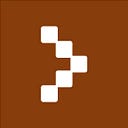How to Request for a POS Device on the Crust Business App in 4 Steps.
We’ve made it 10x easier for you to get a POS terminal. Here’s how in 4 steps.
As a business owner, your number one goal is to generate revenue and keep your customers happy. One way to achieve this is by making payments smooth and seamless by offering them multiple payment options when they buy from you. This way, if one payment option fails, you can complete the sale with another method.
One of such payment options you should have is a POS terminal because it’s fast and instant when compared to bank transfers and this helps you avoid “stories that touch”.
That’s why it’s important for you to have a POS terminal and we’ve got you covered. In this post, you’ll learn how to request a POS terminal in four easy steps using the Crust Business app.
1. Download the Crust Business App
The first thing to do is to visit the Google Playstore and download the Crust Business App. Search for “Crust Business App”, then click Install.
If you’re using an iPhone, we’re working on the iOS version and you’ll be able to download Crust Business soon.
2. Sign-up on the app
After downloading the app, sign up.
Input your business name, phone number, BVN and other KYC requirements. After doing this, you now have a Crust account!
Now you can access financial services built specifically for your business.
3. Request for POS
After signing up, navigate to the “POS” tab and click “Request for POS Device”.
Then fill in your information such as business name, business address and other details.
After this, input your aggregator’s phone number if you’ve been referred by one. If you don’t have an aggregator, just skip this step and go to the next one.
4. Select a payment method.
We understand how difficult it is sometimes for businesses to access capital, that’s why we created three payment tiers for acquiring a POS terminal.
You can choose to either purchase the POS device outright, get it on lease or rent it with a partly refundable caution fee.
Outright Purchase: The POS terminal becomes your property after paying a sum of money.
Lease to own: You spread the payment over a particular period and after this period ends, the POS terminal is yours.
Rent: After paying a sum of money, you get the POS device, but we still retain ownership of the device. However, you are entitled to a partial refund when you return the device to Crust.
After selecting your payment method, we’ll then review your POS request and then approve if you pass the necessary checks. And that’s it, you’re done. Just sit back and we’ll deliver the POS device to you.
If you don’t pass the checks, your request will be rejected and we’ll tell you why it wasn’t approved. You can then fix the issue and reapply.